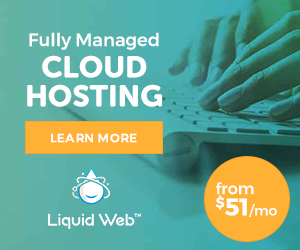The most popular Windows hosting control panel is Plesk. In this tutorial you will find how to install ASP.NET hosting control panel on Windows server.
To install the Plesk control panel for Windows on your server using GUI you should use the following steps:
1. Log in to your system as Administrator.
2. Ddownload the required Plesk installation package from SWsoft web site.
3. Run Plesk installer. If you have an earlier version of Plesk installed on your server, you will be prompted to update your version of Plesk.
4. Read the license agreement. Select the “I accept the license agreement”, if you agree with all terms and conditions stated in the license agreement, and click Next.
5. Choose the Plesk Destination Folder, Plesk Application Data Folder and Virtual Hosts Destination Folder. Click Next> to continue.
6. Choose the required installation type – Typical, Complete or Custom and click Next.
7. Specify the administrator password for the “admin” user used for accessing Plesk control panel after the installation.
8. Leave the “Enable Shared W3WP Desktop” check box selected if you want IIS to allocate one shared desktop for all WWW Worker Processes to optimize server memory usage, and Click Next to proceed with the installation.
The installer will start the Plesk components installation process. After finish the installation you will be ready to use you new ASP.NET Hosting control panel.