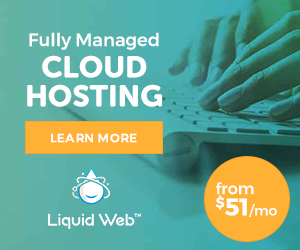Enable ASP pages in IIS6
1.In IIS Manager, expand the local computer, and then click Web Service Extensions.
2.In the details pane, click Active Server Pages, and then click Allow.
Publish your ASP site
To publish your ASP site, you can place ASP files in the default home directory, or you can create a different home directory or virtual directory and place ASP site content there.
To use the default Web site
1. In IIS Manager, expand the local computer, and expand the Web Sites folder.
2. Right-click Default Web Site, and select Properties.
3. On the Web Site tab, under Web site identification, type the name of your Web site in the Description box.
4. Click OK. The new name of the site appears in IIS Manager.
To create a new Web site
1. In IIS Manager, expand the local computer, and right-click the Web Sites folder.
2. Select New, and then click Web Site. The Web Site Creation Wizard appears.
3. Click Next.
4. In the Description box, type a name for your site, and then click Next.
5. Type or select the IP address (the default is All Unassigned), TCP port, and host header (for example, www.mysite.com) for your site.
6. Click Next.
7. In the Path box, type the name of the directory or click Browse to navigate to the directory that contains, or will contain, the site content.
8. Click Next.
9. Select the check boxes for the Web site access permissions you want to assign to your users, and then click Next.
10. Click Finish.
11. To change these and other settings later, right-click the Web site, and select Properties
Find IIS6 Hosting Provider
You could also find IIS Hosting provider (supporting ASP) and just to deploy your website.