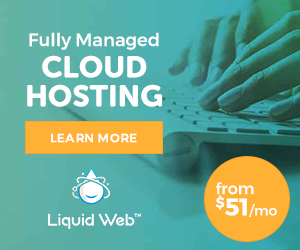This Windows hosting guide will explain how to install wincache on Windows hosting server.
1. Unpack the package into some temporary location.
2. Copy the php_wincache.dll file into the PHP extensions folder. Typically this folder is called “ext” and it is located in the same folder with all PHP binary files. For example: C:\Program Files\PHP\ext.
3. Using a text editor, open the php.ini file, which is usually located in the same folder where all PHP binary files are. For example: C:\Program Files\PHP\php.ini.
4. Add the following line at the end of the php.ini file: extension = php_wincache.dll.
5. Save and close the php.ini file.
6. Recycle the IIS Application Pools for PHP to pick up the configuration changes.